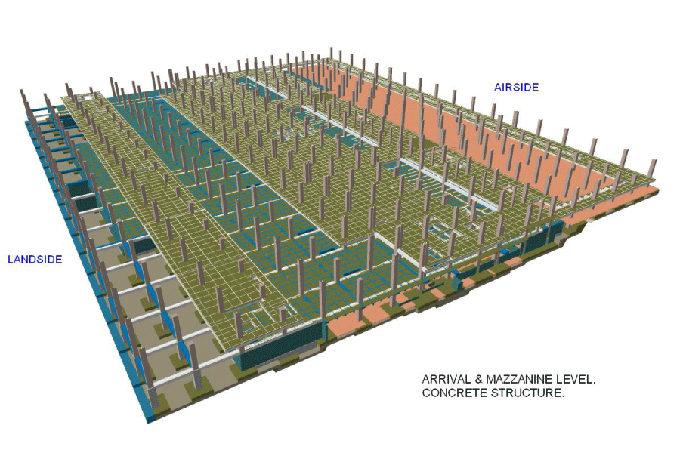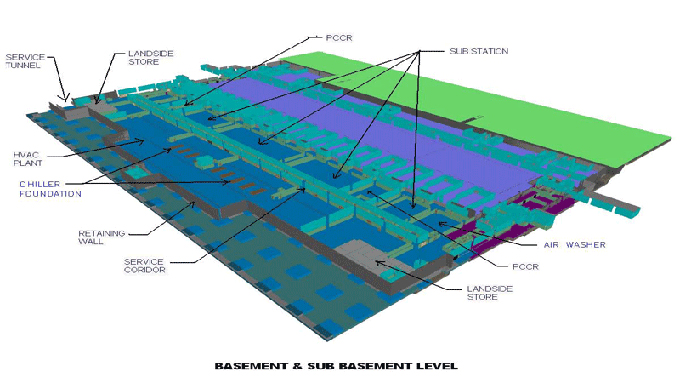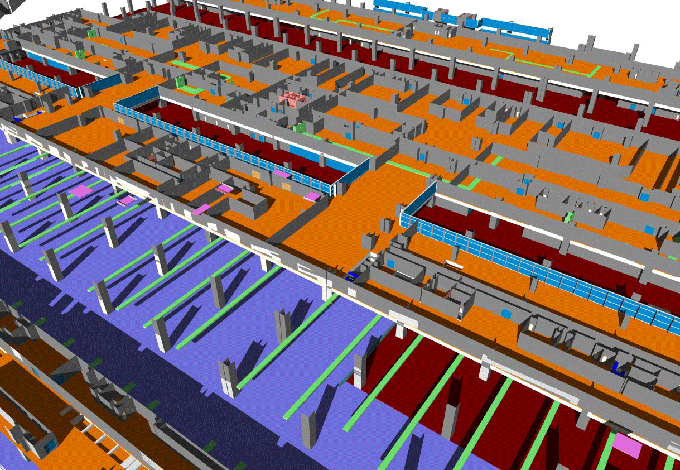Top 10 Revit Best Practices
Tweet
Revit is a 3D modeling tool at the core, but it is so much more. It is a BIM (Building Information Modeling) software that the users can use for VDC (virtual design and construction) and collaborate at every level. Ravit has gained a lot of popularity with time, but to truly master Revit as a pro should, here are the top 10 Revit best practices.
1 - Internal Notes
Every 3D designer worth his salt uses internal notes to keep track of the what's what in the model and keep track of changes. A Revit professional should also be a master at using internal notes. You can also take advantage of Revit's ability to turn text invisible to get prints of your model without deleting all the precious notes.
2 - Keyboard Shortcuts
This is a no-brainer. Your workflow speed directly depends upon how fast you are able to perform an action on the computer, and that means using the mouse less and less and doing most of your simpler work on the keyboard. There are many guides on Revit keyboard shortcuts, you should digest one thoroughly.
3 - Control the Mouse
Bad clicks and mis-taps are often the cause of catastrophes with design softwares. Unnecessary double clicks too. You should always control the impulse of clicking your mouse multiple times on something - especially when it is taking a bit of time to respond. With most things in Revit, double clicks have special meaning. Fortunately, you can change the mouse settings in the User Interface options.
4 - Scheduling
Revit is a BIM software, that means what you see on screen is merely the tip of the iceberg - there is a lot of data embedded behind every entity in there. And when you control the data, you can make it automate a lot of work for you. This is done using Schedules - when you encounter them in your Revit learning course, learn them intensely and take advantage accordingly. It will save you a lot of time and hassle.
5 - Plug-ins
Revit is already quite formidable software, but why not make it even more efficient, especially if you have some special needs? There are a lot of plugins and apps available for Revit that you can attach to the core software to increase productivity quite a lot, even make it do things it wasn't even meant to do. However, be careful what you need and what's just junk.
6 - Hardware Blues
Quite a resource hungry hardware, Revit is very demanding. If you don't have hardware that is capable of the demand, your software will lag and freeze and your workflow will dry out, possibly even causing damage to your system. So, before you even start with Revit, make sure you follow the system requirements properly and even add some extra juice.
7 - Temporary View Properties
A rather newer addition to Revit, the Temporary View Properties are immensely useful to those who like to experiment. We often use View Templates - now you can temporarily freeze them and apply select properties to see what effect they will have on your model. You can then apply or cancel it as you wish - if you cancel, the frozen template gets back in effect.
8 - Cloud Storage
Primarily built as a BIM software, collaboration has always been the biggest point of Revit. To effect, most firms using Revit construct only large models in it, on which multiple people have to work together. Moreover, the model can be made accessible to all stakeholder parties in the building construction lifecycle, so that they have access to and modify or suggest changes in real time. Use these cloud features to your advantage!
9 - Select Previous
Face it, mistakes happen. No amount of safety guarantees will cover every mistake. While most of the instant mistakes can be negated with ctrl-z, what about selection mistakes? The most of it happens when you are painstakingly selecting things. In this case, the 'Select Previous' feature in Revit is an absolute lifesaver - don't panic when you make a selection boo-boo.
10 - Repeating Tasks Across Views
It gets boring to perform the same thing over and over again for each of your views. Don't waste your time like that! Go to the project browser and hold the control button to select multiple views. Now you can change the properties of all of them at once.
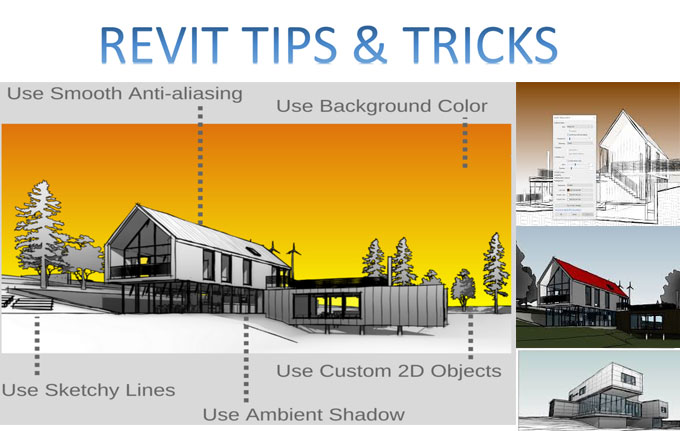
Gallery
Feel free to contact us for BIM requirements. One of our representative will respond you within 24 Hours. Send us your projects requirement today and grow your project.
Explore More !