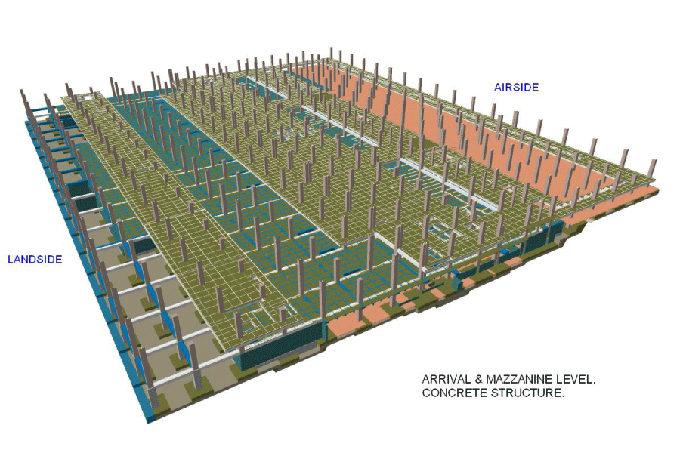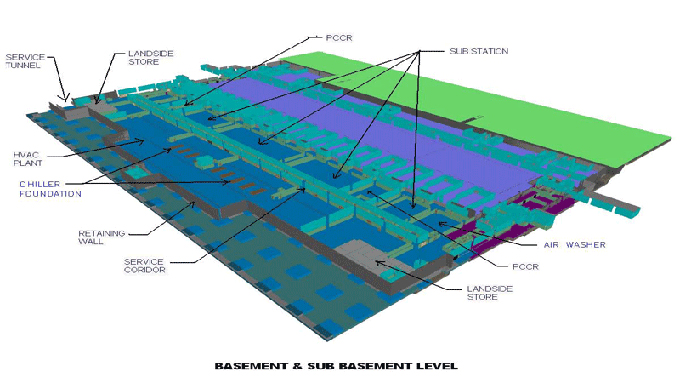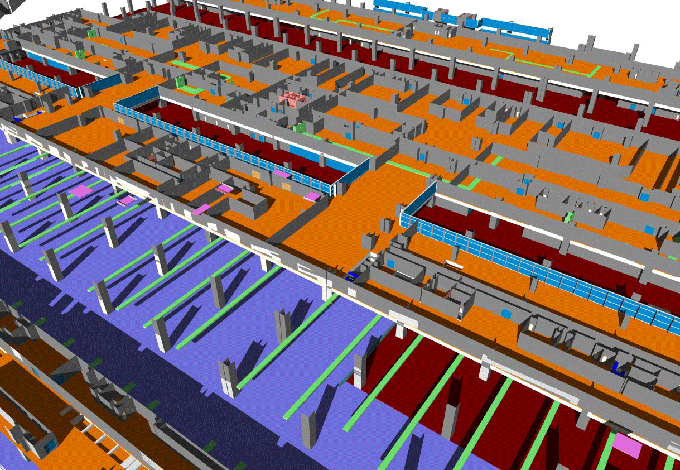10 Proactive Tips for Creating Models Faster & Increasing Workflow in Revit
Tweet
Architects and designers have recently taken a keen interest in Revit. BIM (Building Information Modeling) is a process that utilizes digital technology to generate models. The primary focus of this form of construction is sustainability. More than ever, people are concerned about the environment. Architects can create sustainable projects by using digital design software like Revit.
1. Learn Keyboard Shortcuts
The purpose of keyboard shortcuts is to save time. You spend less time exploring menus when you use them, which speeds up your workflow. Viewports are commonly activated and deactivated by keyboard shortcuts.
Additionally, you can also use several Revit shortcuts to speed up your work. You will be able to work so much faster if you learn all of them. Alternatively, find out the shortcuts you can use to complete the tasks you do most often. Your model building time will greatly shorten if you use them regularly.
2. Plug-in Uses
For almost all tasks, there is a plug-in. The software library's resources build by some. Apps such as Revit allow you to add a variety of textures and objects. You can also convert elements and models created in other digital design software into the Revit platform using other plug-ins.
The plug-ins you find doesn?t all need to be used. Your workflow would slow down if you did so. Nevertheless, you take the time to consider your options. Plug-ins can be very helpful in speeding up your Revit digital design project.
3. Scheduling
Scheduling is possible in Revit. Keeping Schedules in mind is key. They represent different aspects of your model. It's not a report, so edit it as you like. Scheduling can accelerate many time-consuming tasks.
Imagine a model with several columns. All columns should be lower in height. A model with many columns will take a long time to modify. Rather than doing it yourself, you can set up a Schedule. Schedule what needs to be done and let Revit's database do the bulk of the work.
4. Internal notes Use
Internal notes are used by most designers. Changes can be tracked using them. Additionally, design notes enable people who haven't worked on the models to see them more easily. Team members using them for communication make notes so that they can communicate with each other. Thus, it is common practice to use internal notes.
5. Say No to Bad Clicking
Many people are accustomed to double-clicking their mouse. Double-clicking is almost always required to open any software. Revit can take advantage of your muscle memory. The software for digital design has several situations in which it would be best if you avoided double-clicking.
Select User Interface from the Options menu. You can access these options by clicking on the Configure menu item in Revit. Using this option, you can toggle off the effects of double-clicking on a variety of items. It will save you so much time if you set the second button to Do Nothing. Your muscle memory will not be a hazard to your Revit models, and you will be able to avoid clicking inadvertently.
6. Temporary View Properties
Using View Templates has always been a popular choice in Revit. In recent versions of software for digital design, templates take on an even greater role. A temporary view can now have several properties. The View Control Bar in Revit gives you access to these temporary views and the related options.
7. Using Cloud Access
Cloud computing makes it possible to store all your BIM files in one place and give your team instant access to them. Transmitting files between offices is no longer a time-consuming task.
No matter where workers locate, they will benefit from this boost. Changes to files can be viewed as they happen by on-site workers. When you update your BIM files, remote workers can adapt quickly. As a result, you can utilize this digital design software more effectively.
8. Multitasking across Several Views
The Revit digital design software does not require you to do this for every view. It only needs to be done once with the Project Browser. You can select multiple views by holding the Ctrl button. All properties can be edited in the Properties section now.
9. Previous Option Selection
Keeping track of your choices in Revit is unnecessary. If you find that you have accidentally deselected an element, right-click and select Previous. By doing this, you will be able to contact all of them.
1. High Level Workstation
There will not always be a software issue when you work with Revit. Hardware should take into consideration as well.
Poorly configured computers will cause a variety of problems when trying to run Revit. In some cases, compatibility issues may arise, or you may find that the more advanced versions of the software overtax your computer.
To get online demonstration, watch the following video tutorial.
Video Source: SolidCAD - A Cansel Company
Conclusion
Users can also use Revit for a variety of other purposes. Scheduling your project's elements is easy. A project can also track with the software because of all changes you make to a project track. Every view and schedule gets updated when one area changes.

Gallery
Feel free to contact us for BIM requirements. One of our representative will respond you within 24 Hours. Send us your projects requirement today and grow your project.
Explore More !