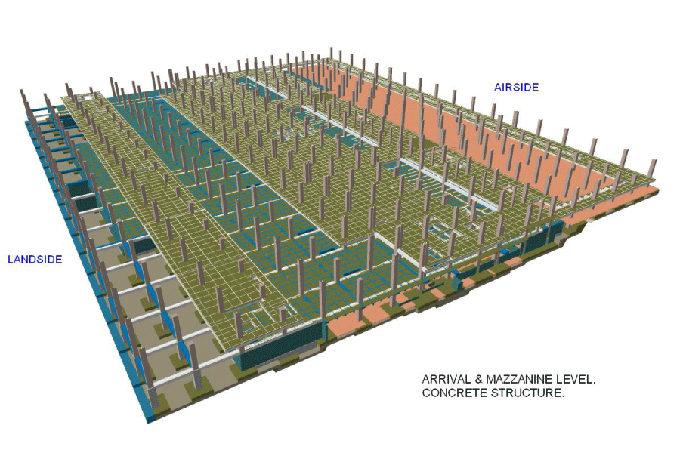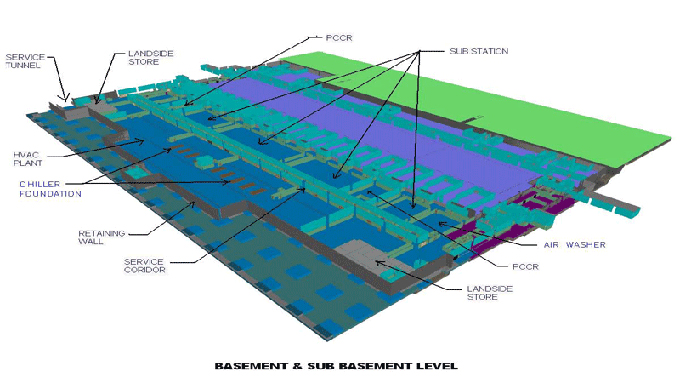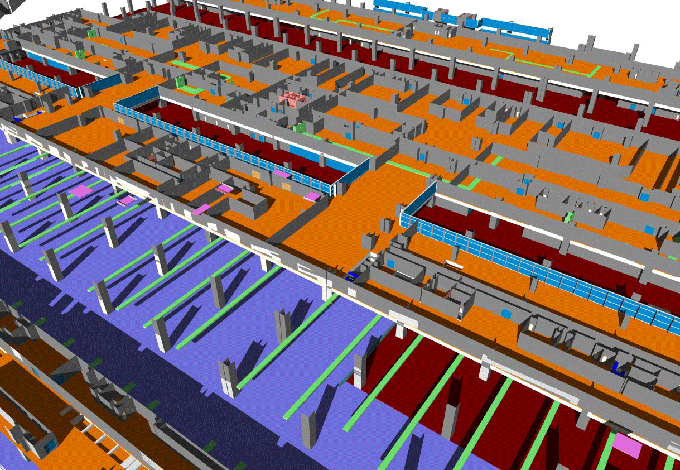Introducing Revit's Top Ten New Features in Latest Version
Tweet
The new version of Revit looks much better than the last one, but there are certainly some interesting new functions, as this article discusses its uses in architecture.
1. Import PDF to Revit
There is a new Import PDF tool in the Insert tab of the ribbon. The PDF will import as a 2D object only in the current view. The page to import from a PDF file must specify each time you select one. DPI import values can also be specified.
With the Enable Snap feature, you can use tools such as pick lines to interact with vector lines. Once the snaps are activated, you can use the pick walls tool to include the PDF in new walls or other model elements. The PDF can be managed through the Manage Images menu. On both the Insert and Manage tabs, this tool can be found.
2. New Travel Tool Path
You can select both a start point and an endpoint with the new Path of Travel feature. The shortest path will then be calculated automatically by Revit. It will thus attempt to locate doors rather than walls.
Line styles will be unique, custom by default for paths of travel lines. The default line style of Travel Lines can be used, or another can be selected using the instance properties. Paths can be drawn in a variety of line styles. Objects will avoid by default in the travel path. You include a furniture element. Click on the update button and select the travel path. This new object will adapt to it.
3. Edit Scope Boxes in View List
A view list schedule can now include a Scope box parameter. In other words, scope boxes can easily assign without the need to enter a view manually.
It is a useful option for projects that have many views. The Scope Box parameter should add to the fields of the view list. You can assign every scope box you want to.
4. Copy & Paste Legend Views to Sheets
It is now possible to copy legends between the sheets. If you want to make sure legends are placed the same way on all sheets, you can select the Paste Aligned To Same Place feature.
5. Manage Images Menu
Revit can manage images more easily if they are imported and linked. You will see the image format, original dimensions, and DPI in the Manage Images menu. It is also possible to select the type of path based on Absolute, Relative, or Cloud.
6. OR in View Filters
There is now the ability to assign each OR rule to a certain category, giving you the ability to specify parameters. Walls are set as a category using the Length parameter. Additionally, you can select All Selected Categories, which functions similarly to the default mode in earlier versions of Revit.
7. Material User Interface
Icons for material libraries have been improved to make them more visible. There is a big advantage to using large thumbnails in the material library browser if you are the kind of person who prefers large thumbnails.
8. New Appearance Assets
It was supposed to be more realistic, so Revit introduced brand new appearance assets. There were some good aspects of this new offering, but it wasn't revolutionary.
Revit added 104 new appearance assets to its library based on physically-based definitions following its latest patch. It will take some further tests to determine if these assets are worth it.
9. Save any Revit File into the BIM 360 Cloud
The Cloud Models for Revit feature is a new addition to Revit. It is available under Save As. Models that don't support work-sharing can still be saved directly to the cloud.
10. Integration with Dynamo 2.1
It is now possible to directly integrate Dynamo with Revit. There is no compatibility with Dynamo's older versions with the new version of Revit.
To get online demonstration, watch the following video tutorial.
Video Source: BIMsmith

Gallery
Feel free to contact us for BIM requirements. One of our representative will respond you within 24 Hours. Send us your projects requirement today and grow your project.
Explore More !