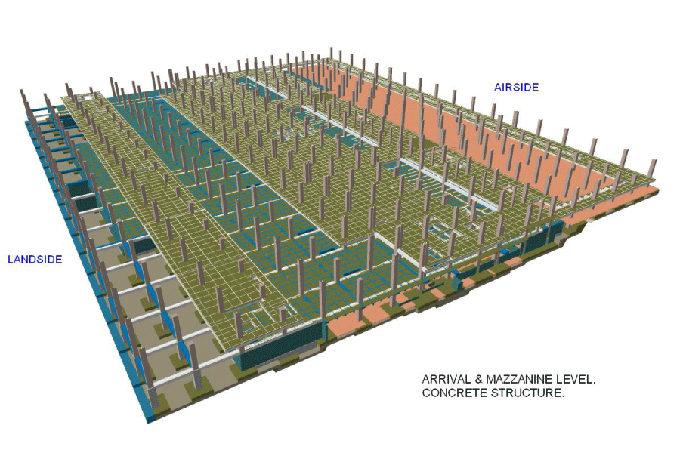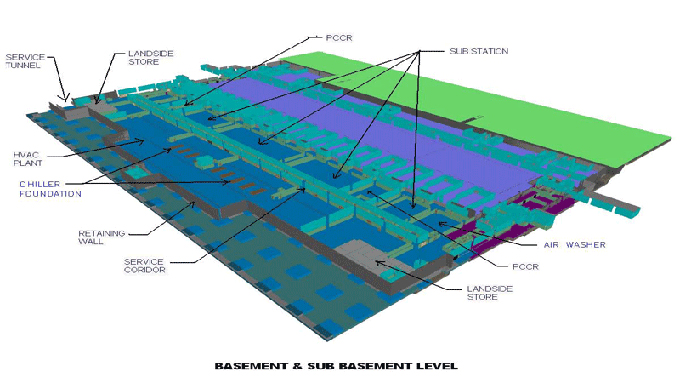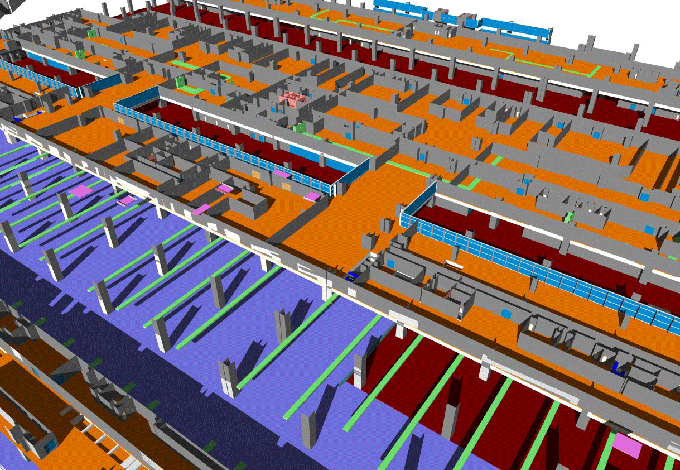Secret Tips and Tricks of Using Revit
Tweet
Autodesk Revit is a BIM or building information for the architects, landscape architects, structural engineers, mechanical, electrical, and plumbing engineers, designers. The developer is Autodesk. Revit released on April 5, 2000. The operating system for using Revit is 64-bit windows.
Revit is a software product which helps many professionals to work together. It provides different meaningful ways to create models of real world structures and buildings.
The Offset Parameter
Revit component families had a parameter in them which was known as offset. Users are able to move a family up and down by using this parameter in relation to the Reference Level. Though the offset parameter had a limitation due to some reasons.
The first issue of the offset parameter was that it reported only an offset value but did not mention the level from where the user got the offset. The second issue was that the parameter was hard wired. Users could not report it or tag it. So users had to resort to make a labelled reporting dimension with a shared Parameter.
The Elevation from Level Parameter
The new parameter of Revit 2020 was Elevation from Level. It was added in component families. it will sit alongside the existing Offset Parameter.
The structural columns that are component families of Revit have a built in base offset and a base level parameter. So it does not require any new parameter. The issue was that system families have no new parameter because they already had inbuilt parameter that dealt with the offset from their Reference Level.
Practical Application of Parameter
Tagging by Offset
The Elevation from Level Parameter is built-in and exposed in Families component, users are now able to create a Tag for a Component Family Category. It reports the offset of the objects from the Reference Level in a View. An example is given below.
In this case a new Tag Family is made and set it to the Electrical Fixtures Tag category. Then the user sets it up to report the Offset from Level for the object it is tagging and then the user adds text to furnish the information.
Do schedule by using Elevation from Level
The benefit of this parameter is users can now select the option elevation from Level parameter from the list of existing parameters in any Component Family Category Schedule. Users can report them in Schedules. Now the new parameter can be used as part of a Schedule Filter, so users can select for hiding or showing elements based on a test or various tests in the filter.
View filter by using Elevation from Level
As much as possible, users want to avoid hiding things by element in any View. In the end, View Filters is a good way to do automatically the tasks of altering the way elements display. That means users can apply a smart test to the properties of objects in a View for making them invisible to their graphics. After that users save this Filter inside a View Template and reuse this in multiple Views.
Now View Filters have access to the Elevation from Level parameter and by using this users can do some interesting things in their Views. For example users can override the colour of the GPO's that they had in the earlier example. It was based on whether they are above a skirting height. In that case, they have to nominate a Height of more than 200mm if it was above a skirting height.
Users have a single GPO that is sitting at 180mm so it does not have the graphics over-ridden. The others are higher than 200mm and show in Red. Now users have more powerful OR tests in Revit that they can even extend the functionality of the Filter further. so they could apply this same test to multiple Categories at once.
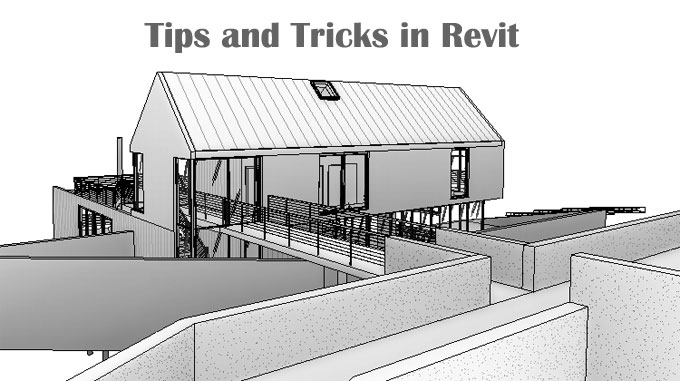
Gallery
Feel free to contact us for BIM requirements. One of our representative will respond you within 24 Hours. Send us your projects requirement today and grow your project.
Explore More !