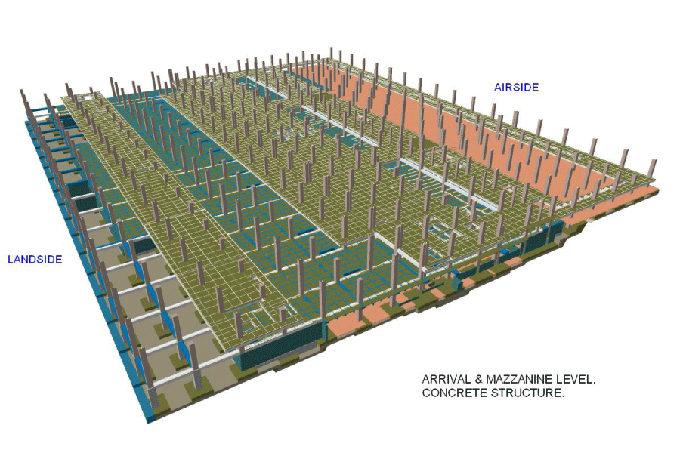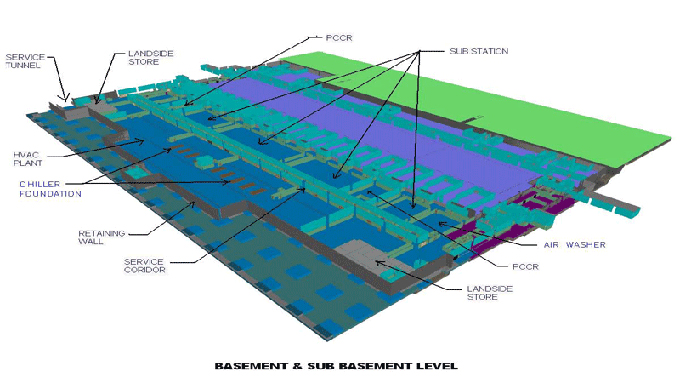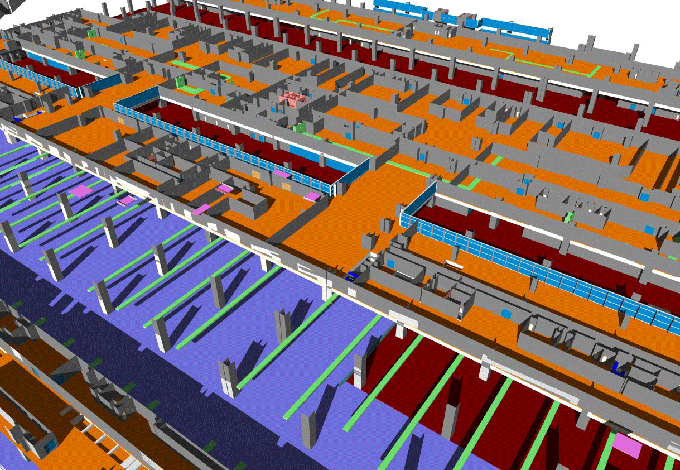A Brief Overview of the Adaptive Component in Revit
Tweet
Parametrically Adapted Component is used for adopting a Component to different positions in space following parametric rules. The geometry of a family in adaptive Components may be related to more than one insertion point, unlike regular Components. Based on the locations of those points, the adaptive component grows differently.
Workflow
1. Choose Components Template
You can create patterned panels by using the Components Template.
2. Create Adaptive Points
A conceptual design environment uses adaptive points when designing adaptive components. A square shape already creates adaptive points. Reference points are made adaptive by incorporating them into generic adoptive families. By default, adaptive reference points have a placement point. Numbering the adaptive points will follow their order of placement.
Adaptive components result from drawing geometry using these adaptive points. Changing the order of the numbers is as simple as picking one number, changing it, and the rest will follow.
3. Geometry Creation
Adaptive points each have an X, Y, and Z plane, so you know that before modeling any geometry. Make sure 3D snapping enables before creating a new surface by drawing a Reference Line from one point to another. You can do this by selecting the Create & Modify tab, then Model Lines or Reference Lines, and turning on 3D Snapping.
The Create form tool operates in a similar manner to other Geometry Tools, even though you won't find normal buttons such as Extrusion, Sweep, Blend, etc. in Adaptive components:
A. Surface or extrusion from a closed-loop.
B. You get a cross-sectional profile of the path and cross-section.
C. A sweeping blend of paths and cross-sections provides a cohesive look.
D. You get a blend when you have two profiles that overlap, but are different.
E. You get a rotating axis if you combine a profile and an axis.
F. Both solids and voids can be gotten, and boolean operations can be performed on them.
4. Reporting Parameter
Adaptive Components have a dimension line that must be aligned with a plane when a parameter creates. As an adaptive geometry parameter, the parameter must provide information related to the adaptive geometry. There is a specific dimension in a family model that generates the value of a reporting parameter. Geometric conditions report as variables to be inserted into formulas and values to use for schedulable parameters.
An Adaptive Component's geometry dimension can be read from the reporting parameter so that different adaptive Components will display different values.
Its value is always that of the user who created an adaptive component in the absence of a reporting parameter.
5. How to use Adaptive Components to the project
The family can be loaded into the project once the adaptive component and the schedulable parameters have been created. A reference plane or geometry can be selected when placing adaptive components. Whichever option you choose, you will place points that will snap to actual geometry in the model, so it doesn't matter what you choose.
6. Adaptive Components Nesting
2D Components
Components in adaptive families can nest together and insert Adaptive Components into other adaptive family components. If you are creating an adaptive Component that follows an extrusion of 2D Components, it is really helpful to nest Components with all the parameters that you will need to change. The complex process of linking all the dimensions to the adaptive point would require.
3D Components
Your adaptive component can nest entire 3D Components. Place them on a work-plane. Work planes for adaptive points and other adaptive work planes that derive from reference lines can change the insertion family's position depending on the placement of adaptive points.
Pros
Components in Revit that can be dynamically adapted provide a powerful tool. You do not need to define the infinity of families with different parameter values to have infinite forms of a family. The position of each instance's adaptive points determines how it will adapt. Adaptive components have endless applications due to their smart nature.
Cons
Annotations are not available in the adaptive family editor for components with 2D or 3D capability.
A. Adaptive Components do not have any text.
B. There are no symbols.
C. There are no symbolic lines.
D. There are no detailed components.
E. Adaptive Components do not contain filled or masked regions.
Wrapping it Up
Defining the adaptive points is an important aspect of the adaptive components. An Adaptive Component creates when the geometry draws by snapping to these flexible points.
To get online demonstration, watch the following video tutorial.
Video Source: Revit Global Knowledge
A pattern panel family, a group of adaptive Components, a conceptual massing environment, & a complete project can utilize Adaptive Components.
These Components can flexibly adapt to a wide variety of contexts. 3D modeling is made a lot easier with these tools. A Component that can adapt to two or three dimensions does not have these capabilities. Text, symbols, and details cannot happen.

Gallery
Feel free to contact us for BIM requirements. One of our representative will respond you within 24 Hours. Send us your projects requirement today and grow your project.
Explore More !