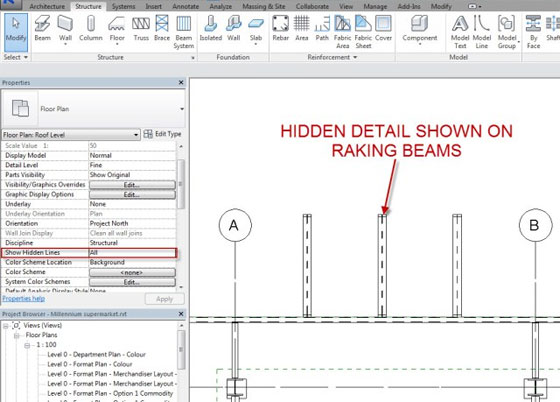In earlier releases of Autodesk Revit the designers have to add own hidden detail into family files or use Show Hidden lines and these are then shown in the pertinent views.
However, in this hidden detail control - two tools 'show hidden lines and remove hidden line can be seen.
However, there are issues with this method. Consider the image below showing the structural framing on a roof plan. Notice that the raking steels do not show the hidden detail of the web because they are not 90 degrees (Normal) to the view.
A quick fix for this in Revit 2015 is to use the new feature of Show Hidden Lines which is found in the Properties Palette for views such as plans, elevations, sections etc.
The 2015 version does not have a lot of significant changes in this area, so making the transition will be pretty easy for most; no changes to the Materials dialog this year!
This is perhaps the most important 2015 change item to be aware of if you are using worksharing on Revit models. As clearly stated in the Options dialog shown below, your user name will change if you log into Autodesk 360 cloud services.
The one exception: Revit will NOT change the user name if you are currently in a workshared file (local or central). This makes sense as you would no longer be able to synchronize with Central. Keep in mind that you cannot open an "old" local file after your user name changes because the central file will see you as a different user-not the person who may still have several items checked out.
Anti-aliasing: In the past, anti-aliasing could only be turned on or off globally in the Options dialog. We still have this high-level control, but now we can choose to control this by view (see image below).
Sketchy Lines: Revit now has a sketchy lines feature! This implementation appears to be the same as what can be accomplished in AutoCAD. Compared to SketchUp, I do not think the overall style is as good, but it sure is better than nothing at all.
Show Hidden Lines: Every model view (except perspective) has a new instance parameter called Show Hidden Lines. This parameter has up to three possible options available via a drop-down list: None, By Discipline and All. This is a high-level way in which to control how hidden lines function in a given view.