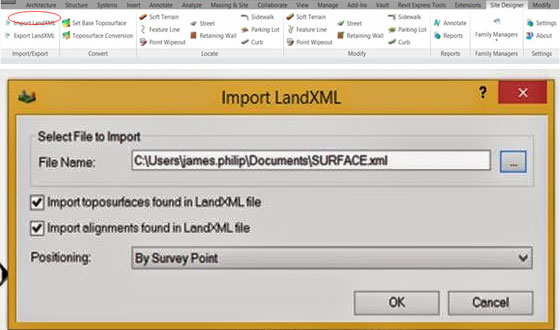The import LandXML tool in the Site Designer plugin for Revit 2015 is easy to use and solves the problems surrounding the transfer of coordinate systems.
James Philip, famous blog writer and personality on Revit issues has write this in his recent port in cadlinecommunity.co.uk.
The import process is as follows: First load the Site Designer plug in from the Subscription Center. Once installed select the Site Designer tab in the Revit interface and chose the Import LandXML tool.
The Import LandXML dialogue box appears. Pick the button next to the file name and choose the file to import. To transfer the coordinate system the imported file choose the positioning option By Survey Point.