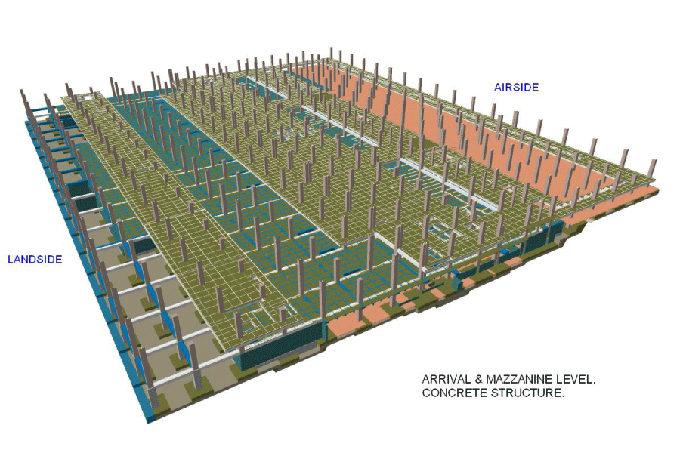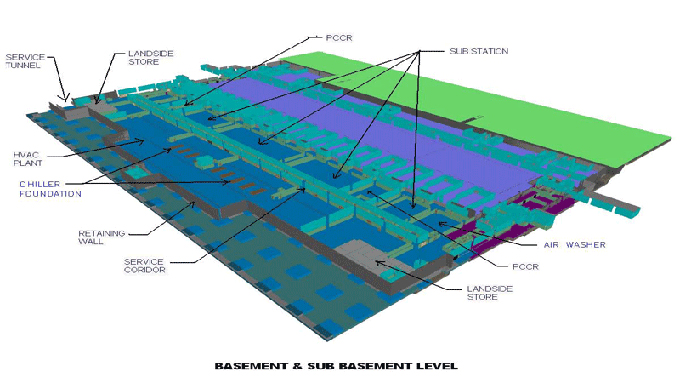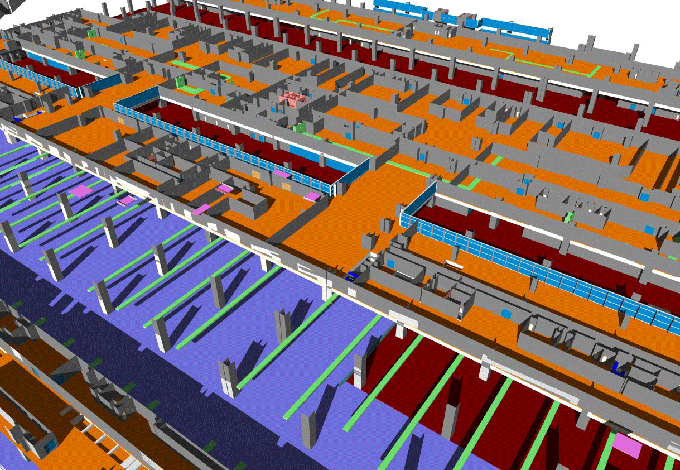NanoCAD: Empowering Design and Engineering with Precision and Ease
Tweet
In the fast-paced world of design and engineering, software tools play a pivotal role in bringing ideas to life. One such tool that has garnered attention for its capabilities and user-friendly interface is NanoCAD.
This article explores NanoCAD, its uses, advantages, and disadvantages, the process of installation, tips and tricks for optimizing productivity, its integration with SketchUp, and related factors that make it a compelling choice for design professionals.
Understanding NanoCAD
NanoCAD is a professional-grade computer-aided design (CAD) software developed by Nanosoft, a leading software company. It is designed to cater to the needs of architects, engineers, drafters, and other professionals involved in 2D and 3D design projects.
NanoCAD offers a comprehensive set of tools and functionalities at an affordable price point, making it a popular choice for both beginners and experienced CAD users.
Uses of NanoCAD
NanoCAD is a versatile tool that finds applications across various industries and disciplines. Some of its primary uses include:
1. Architectural Design: NanoCAD allows architects to create detailed 2D and 3D designs of buildings, interiors, and landscapes.
2. Engineering: Engineers use NanoCAD to design and analyze mechanical parts, electrical circuits, and structural components.
3. Product Design: Industrial designers utilize NanoCAD to prototype and visualize products before manufacturing.
4. Drafting and Documentation: NanoCAD facilitates precise drafting and documentation, enabling professionals to create accurate technical drawings and blueprints.
5. GIS and Mapping: The software's geospatial capabilities make it suitable for geographical information systems (GIS) and mapping projects.
6. Educational Purposes: NanoCAD is also used in educational institutions to introduce students to CAD software and improve their design skills.
Advantages of NanoCAD
NanoCAD comes with a range of advantages that make it a compelling choice for design and engineering tasks:
1. Cost-Effective: NanoCAD offers a free version with essential features, making it accessible to users with limited budgets. The paid versions provide additional tools at a reasonable price.
2. User-Friendly Interface: The software boasts an intuitive interface with familiar commands and toolbars, reducing the learning curve for new users.
3. 2D and 3D Capabilities: NanoCAD provides both 2D and 3D design functionalities, allowing seamless transitions between the two environments.
4. Compatibility: NanoCAD supports various file formats, making it easy to import and export designs to and from other CAD software.
5. Customization: Users can customize the software's appearance and create custom commands and macros to streamline their workflows.
6. Robust Tools: NanoCAD offers a wide array of tools for drawing, dimensioning, annotating, and editing, empowering users to create intricate designs.
7. Collaboration: NanoCAD allows multiple users to collaborate on the same design project, enhancing teamwork and productivity.
Disadvantages of NanoCAD
While NanoCAD offers numerous advantages, it also has some limitations that users should be aware of:
1. Limited Advanced Features: The free version of NanoCAD lacks certain advanced features available in the paid versions, which may be required for complex projects.
2. Performance on Large Projects: NanoCAD may experience performance issues when handling large and complex drawings.
3. Learning Curve for Advanced Features: While NanoCAD is user-friendly, mastering advanced features may require additional time and effort.
4. Limited Support: The availability of support and documentation for NanoCAD may not be as extensive as some other well-established CAD software.
The Process of Installation and Tips and Tricks
The installation process of NanoCAD is straightforward:
A. Visit the official NanoCAD website and navigate to the "Downloads" section.
B. Choose the version of NanoCAD suitable for your operating system (Windows or macOS).
C. Download the installer file.
D. Run the installer and follow the on-screen instructions to complete the installation.
E. Tips and Tricks for Optimizing Productivity:
To make the most of NanoCAD, consider these tips and tricks:
1. Utilize Workspaces: NanoCAD provides different workspaces tailored for specific tasks, such as 2D drafting or 3D modelling. Switch between workspaces to optimize your workflow.
2. Keyboard Shortcuts: Familiarize yourself with essential keyboard shortcuts to perform tasks quickly without relying on menus and toolbars.
3. Custom Commands and Macros: Create custom commands and macros for frequently used tasks to save time and increase productivity.
4. Layers and Linetypes: Organize your drawings using layers and apply appropriate line types for different objects to improve visual clarity.
5. Use Object Snaps: Take advantage of object snaps (OSNAP) to ensure accurate positioning of objects in relation to each other.
6. Utilize Libraries: NanoCAD comes with libraries of pre-made symbols and blocks. Incorporate them into your designs to speed up the drawing process.
To get online demonstration, watch the following video tutorial.
Video Source: nanoCAD India
Integration with SketchUp
One of the standout features of NanoCAD is its seamless integration with SketchUp, a popular 3D modeling software widely used by architects, interior designers, and visualization professionals. This integration allows users to effortlessly transfer design data between NanoCAD and SketchUp, enhancing their design capabilities and workflow efficiency.
Importing NanoCAD Designs into SketchUp
NanoCAD users can export their 2D drawings and 3D models as compatible file formats, such as DWG or DXF, which can then be imported directly into SketchUp.
Once imported, the designs can serve as a foundation for creating realistic 3D visualizations and detailed renderings within SketchUp. Designers can add textures, materials, and lighting effects to enhance the visual appeal of their projects.
3D Modeling in SketchUp and Export to NanoCAD
Designers can leverage the intuitive 3D modelling tools in SketchUp to create intricate three-dimensional models. Whether it is an architectural structure, a product prototype, or a mechanical component, SketchUp allows users to visualize and iterate designs quickly and effectively.
Once the 3D model is completed, it can be exported as a DWG or DXF file from SketchUp and imported back into NanoCAD for precise 2D documentation and technical drawings.
Collaborative Workflows
The integration between NanoCAD and SketchUp facilitates seamless collaboration among designers, architects, and engineers. NanoCAD users can work on the detailed technical aspects of a project, while SketchUp users focus on the 3D visualization and presentation aspects. This collaborative workflow ensures that design intent and technical accuracy are maintained throughout the design process.
Leveraging the Best of Both Worlds
The synergy between NanoCAD and SketchUp empowers design professionals to leverage the strengths of both software platforms. NanoCAD's robust 2D drafting tools, precision, and extensive libraries of symbols and blocks are ideal for creating accurate technical drawings and construction documentation.
On the other hand, SketchUp's easy-to-use 3D modelling capabilities enable designers to bring their ideas to life with realistic visualizations and virtual walkthroughs.
Advanced Rendering and Visualization
By combining NanoCAD's technical accuracy with SketchUp's advanced rendering plugins, designers can create stunning photorealistic renderings and animations. SketchUp's rendering extensions such as V-Ray and Enscape take advantage of the detailed 3D models created in SketchUp, resulting in high-quality visual presentations that leave a lasting impression on clients and stakeholders.
Enhancing Workflow Efficiency
The integration with SketchUp streamlines the design process and eliminates the need for manual data transfer between software. Designers can seamlessly switch between NanoCAD and SketchUp, allowing for a more fluid and efficient workflow. Any updates made to the design in either software can be easily synchronized, reducing the risk of errors and inconsistencies.
Related Factors That Make NanoCAD Compelling
Apart from its features and capabilities, several related factors contribute to the appeal of NanoCAD:
1. Community Support: NanoCAD has an active user community that shares tips, tutorials, and resources, fostering a supportive learning environment.
2. Regular Updates: Nanosoft regularly updates NanoCAD with new features and enhancements, ensuring that users have access to the latest advancements.
3. Training Resources: Nanosoft provides training resources, including webinars and documentation, to help users maximize their proficiency in NanoCAD.
4. License Flexibility: NanoCAD offers various licensing options, including perpetual and subscription licenses, catering to different user preferences and project requirements.
Conclusion
NanoCAD stands as a powerful and cost-effective CAD software, enabling professionals and students in various industries to bring their design ideas to reality with precision and ease. With its versatile uses, user-friendly interface, compatibility with SketchUp, and related factors, NanoCAD empowers designers and engineers to work efficiently and effectively.
While it may have some limitations, the advantages it offers make it a valuable tool in the world of design and engineering, contributing to innovative and sustainable solutions in the modern landscape of construction and beyond.

Gallery
Feel free to contact us for BIM requirements. One of our representative will respond you within 24 Hours. Send us your projects requirement today and grow your project.
Explore More !