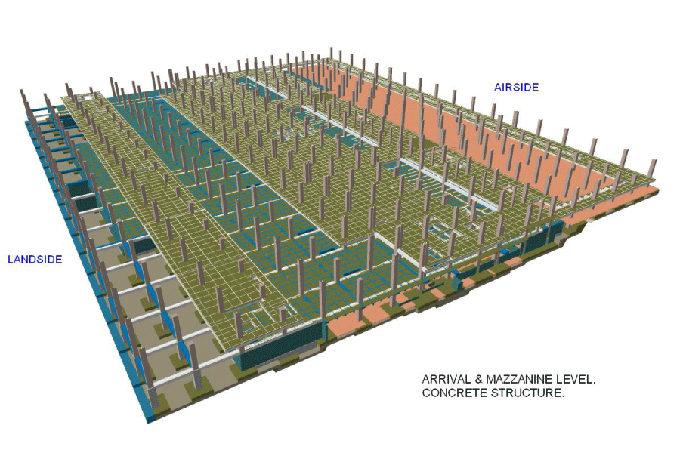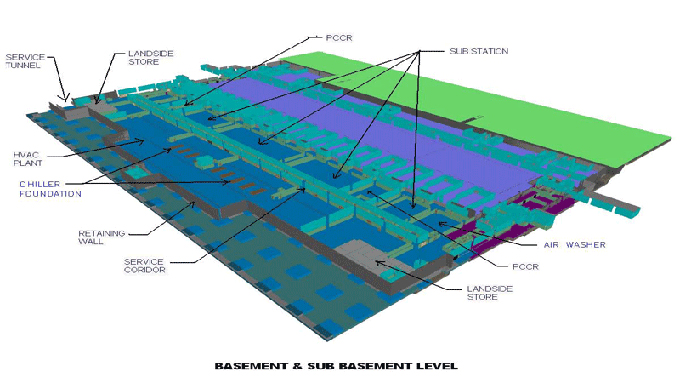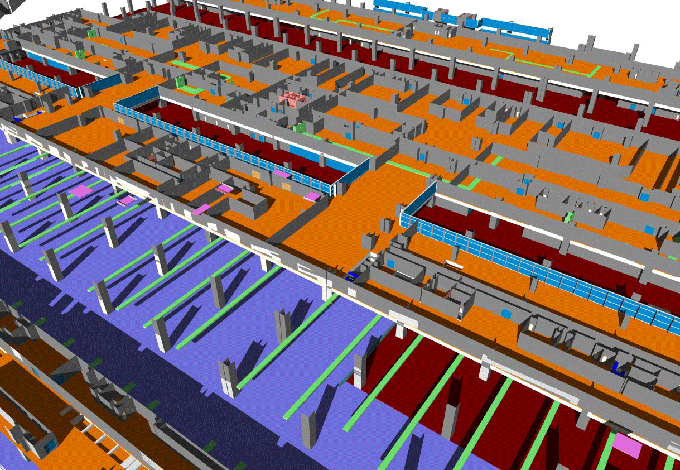Integrating Excel Data with Revit: A Comprehensive Guide to Automating Data Transfer
Tweet
In the dynamic world of architecture, engineering, and construction (AEC), efficient collaboration and seamless data exchange are crucial for project success. Revit, a powerful Building Information Modeling (BIM) software, has become a cornerstone in the AEC industry.
However, many professionals still grapple with the challenge of integrating data from Excel, a ubiquitous spreadsheet tool, into Revit.
Understand Data Requirements
Before delving into the technical aspects of data transfer, it's essential to thoroughly understand the data requirements of your Revit project. Identify the specific parameters, categories, and elements within your Revit model that need to be populated or updated using Excel data.
This step lays the foundation for a structured and purposeful data integration process.
Prepare Excel Data
The quality of your Excel data directly impacts the success of the integration process. Ensure that your Excel spreadsheet is well-organized, and the data is formatted correctly. Create columns for each parameter or property that needs to be transferred to Revit.
Consistency in naming conventions and data formatting is key to preventing errors during the automated transfer.
Leverage Dynamo for Automation
Dynamo, a visual programming language for Revit, is a powerful tool for automating repetitive tasks and streamlining workflows.
To push Excel data to Revit, you can create custom Dynamo scripts that read data from your Excel spreadsheet and apply it to the corresponding elements in the Revit model.
Dynamo's flexibility allows you to design scripts tailored to your project's unique data integration requirements.
Install Dynamo and Excel Packages
To get started with automating data transfer between Excel and Revit, it is crucial to have the right tools installed. Ensure that both Dynamo and the Excel packages are installed and up to date.
These packages provide additional functionalities that enhance the capabilities of Dynamo, specifically in handling Excel data. You can find these packages on the Dynamo Package Manager.
Establish a Connection between Dynamo and Excel
Once Dynamo and the necessary packages are installed, the next step is to establish a connection between Dynamo and Excel. Use the Excel.ReadFromFile node to import data from your Excel spreadsheet into Dynamo.
Configure the node to read the specific range of cells containing the data you want to transfer. This establishes the foundation for extracting data from Excel and preparing it for integration with Revit.
Map Excel Data to Revit Parameters
After importing Excel data into Dynamo, the next critical step is mapping the Excel data to the corresponding parameters in Revit. Create a logic within your Dynamo script that associates each Excel column with the appropriate Revit parameter.
This mapping ensures that the data is transferred accurately and aligns with the predefined structure of your Revit model.
Utilize Revit API for Data Integration
The Revit API (Application Programming Interface) is a powerful tool that allows developers to interact with and manipulate Revit models programmatically. Leveraging the Revit API within your Dynamo script enables you to push Excel data directly into the Revit model.
Use the API to set parameter values, create new elements, or update existing ones based on the mapped Excel data.
Handle Data Validation and Error Checking
To ensure the integrity of your Revit model, implement robust data validation and error-checking mechanisms within your Dynamo script. Account for potential discrepancies between Excel data and Revit parameters, and create conditional statements to handle errors gracefully.
Effective error handling prevents data corruption and provides users with meaningful feedback when issues arise during the data transfer process.
Implement Data Synchronization Strategies
Maintaining data consistency between Excel and Revit is an ongoing challenge as projects evolve. Implement data synchronization strategies to update Revit models with changes from the Excel spreadsheet and vice versa.
Dynamo scripts can be designed to perform periodic checks for updates, ensuring that the information remains synchronized throughout the project lifecycle.
Consider Using External Plugins
In addition to Dynamo, consider exploring external plugins specifically designed for Excel-to-Revit data integration. Some third-party plugins offer user-friendly interfaces and additional features that simplify the integration process.
Evaluate these plugins based on your project requirements, and assess whether they provide a more streamlined solution for your Excel-to-Revit data transfer needs.
Establish a Standardized Workflow
Consistency is key to successful data integration. Establish a standardized workflow for pushing Excel data to Revit across your project team.
Document the steps involved, create templates for Excel spreadsheets, and provide training to ensure that all team members follow the same procedures. A standardized workflow enhances collaboration and reduces the likelihood of errors in data transfer.
Test and Iterate
Before deploying your automated Excel-to-Revit data transfer solution in a live project environment, conduct thorough testing. Use sample datasets to simulate various scenarios and identify potential challenges.
Iterate on your Dynamo scripts and validation mechanisms based on the feedback from testing. This iterative approach ensures that your automated data transfer process is robust and reliable.
Document the Integration Process
Documentation is essential for knowledge transfer and troubleshooting. Create comprehensive documentation that outlines the entire Excel-to-Revit data integration process.
Include details such as script logic, parameter mappings, error-handling strategies, and any dependencies on external plugins. Well-documented processes empower team members to understand and maintain the integration workflow.
Train Project Team Members
Effective implementation of automated data transfer requires the collaboration of project team members. Provide training sessions to ensure that team members are proficient in using the automated Excel-to-Revit integration workflow.
Address any questions or concerns raised during training and emphasize the benefits of automation in terms of time savings and reduced error rates.
Monitor and Optimize Performance
Once the automated Excel-to-Revit data transfer is in place, monitor its performance regularly. Track data transfer times, identify any emerging issues, and optimize the workflow as needed.
Stay informed about updates to Dynamo, Excel packages, and Revit API, and ensure that your integration scripts remain compatible with the latest versions of these tools.
To get online demonstration, watch the following video tutorial.
Video Source: TRUSS3D
Conclusion
Automating the process of pushing Excel data to Revit is a transformative step toward enhancing efficiency and accuracy in AEC projects.
By leveraging tools like Dynamo, the Revit API, and external plugins, professionals can create streamlined workflows that reduce manual effort and minimize the risk of errors.
The key lies in understanding project-specific data requirements, creating well-organized Excel datasets, and implementing a standardized and documented integration process. With these steps, architects, engineers, and construction professionals can unlock the full potential of data-driven collaboration and achieve greater success in their Revit projects.
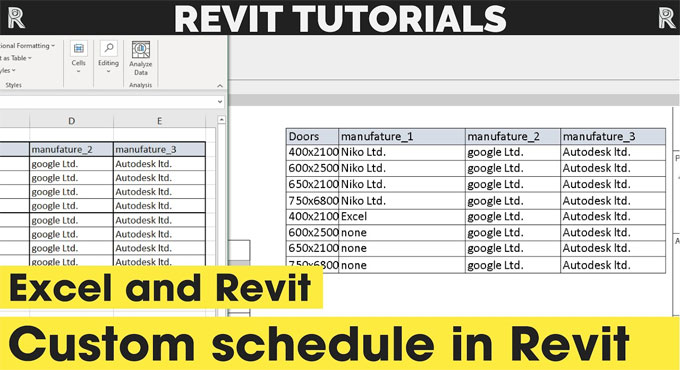
Gallery
Feel free to contact us for BIM requirements. One of our representative will respond you within 24 Hours. Send us your projects requirement today and grow your project.
Explore More !