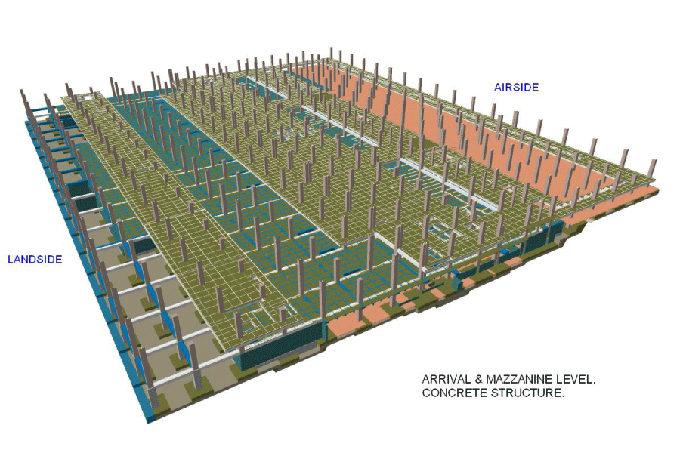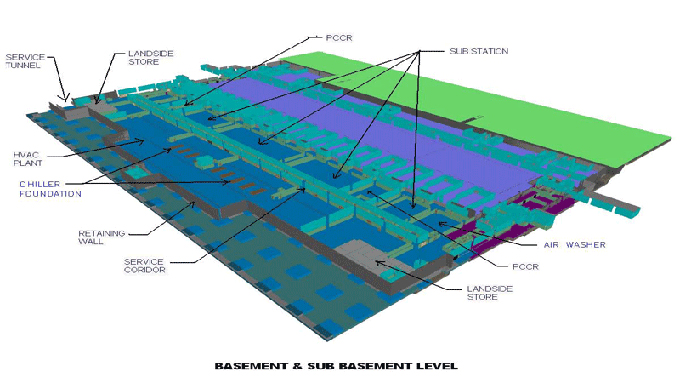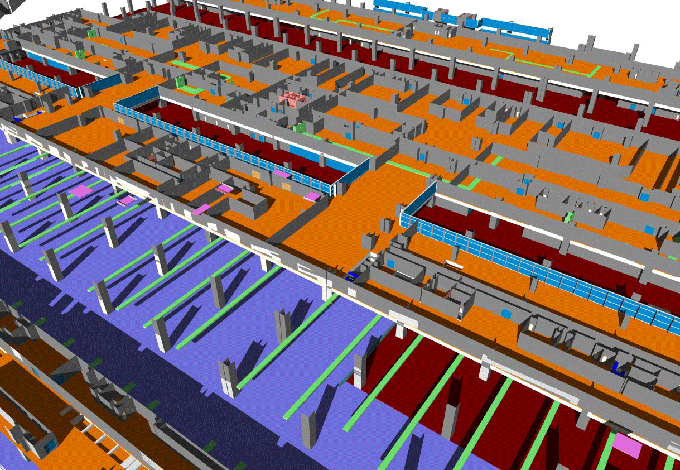Some useful AutoCAD commands to improve your CAD modeling skills
Tweet
1) CHAMFER:- It is used to produce bevel about a corner.
Activation:-
Alter Toolbar => Chamfer icon.
Alter menu => Chamfer option.
Type CHAMFER or CHA at "COMMAND:" prompt and press enter
2) PLOT :- It is applied to print the drawing on paper.
Activation:-
Ctrl+P is the shortcut key
File menu => Plot option.
At "COMMAND:" prompt, type PLOT and press enter
3) LENGTHEN:- It is helpful for modifying the length of an accessible line. It is also possible to view the length of a selected line at command prompt.
Activation:-
Alter toolbar => Lengthen option.
At "COMMAND:" prompt, type LENGTHEN or LEN and press enter
4) XLINE (Construction Line) :- It is a useful command to generate a endless line.
Activation:-
Draw toolbar => Construction Line icon.
Draw menu => Construction Line option.
Type XLINE or XL and press enter at "COMMAND:" prompt.
5) ATTDEF (Attribute Definition) :- It is applied to include block attribute to a block. An attribute stands for a label or tag that connects data to a block.
Activation:-
Draw menu => Block option => Describe Attribute option.
Type ATTDEF or ATT and press enter at "COMMAND:" prompt.
6) INSERT :- It is suitable for inserting an accessible Block in the active file.
Activation:-
Draw toolbar => Insert Block icon.
Insert menu => Block option.
Type INSERT or I and press enter at "COMMAND:" prompt.
7) WRITE BLOCK :- It is utilized to generate a New Block. When Write Block command is applied to produce Block, the resultant block is applicable in any AutoCAD File.
Activation:-
Type WBLOCK and press enter at "COMMAND:" prompt.
8) BLOCK :- It is applied to make a New Block. When Block command is used to produce the block, the resultant block is employed in the source file only.
Activation:-
Type BLOCK and press enter at "COMMAND:" prompt.
9) DIVIDE :- This command is applied to Divide an object into several identical divisions.
Activation:-
Draw menu => Point option Divide option.
Type DIVIDE or DIV and press enter at "COMMAND:" prompt.
10) MEASURE :- This command is utilized to break up an object into some divisions of defined equivalent length.
Activation:-
Draw menu => Point option Measure option.
Type MEASURE or ME and press enter at "COMMAND:" prompt.
To get more commands, go through the following link mycivil.engineer
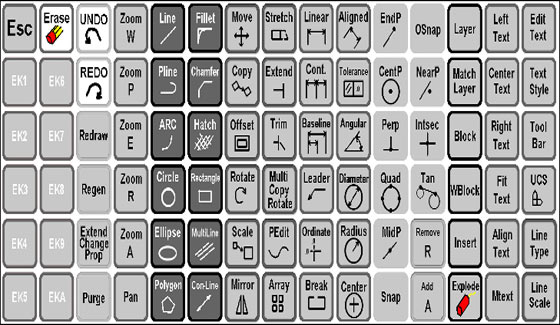
Gallery
Feel free to contact us for BIM requirements. One of our representative will respond you within 24 Hours. Send us your projects requirement today and grow your project.
Explore More !