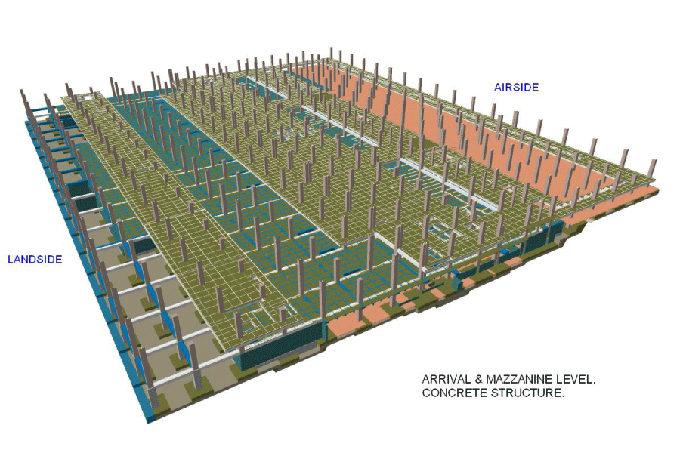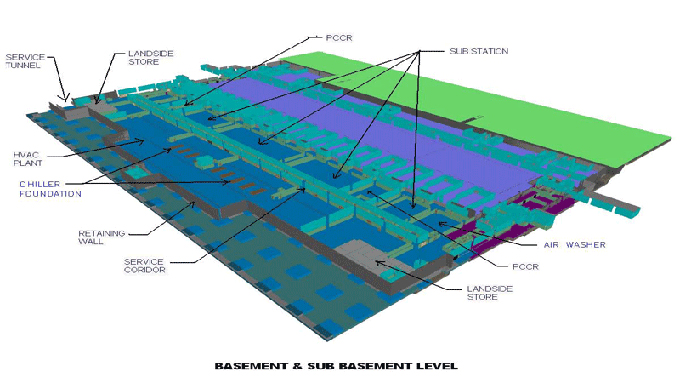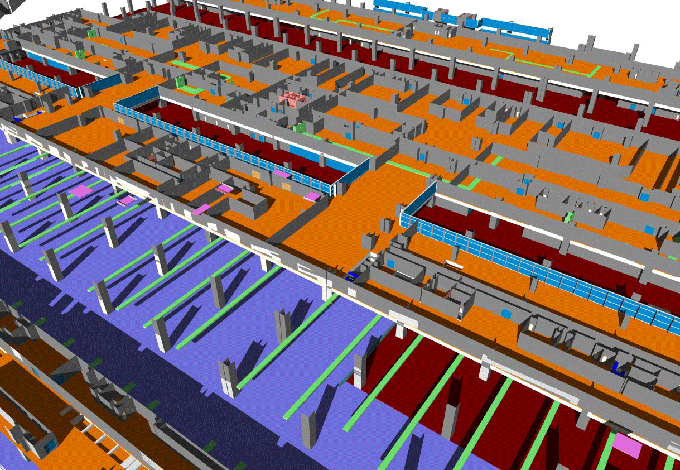Using BIM Tools on Low-End PCs: Optimization, Basic Settings, and System Requirements
Tweet
Building Information Modeling (BIM) has revolutionized the architecture, engineering, and construction (AEC) industries, streamlining the design and construction processes. However, working with BIM tools on low-end PCs can be a challenging endeavour due to the resource-intensive nature of these applications.
Understanding BIM and its Significance
Before we delve into the specifics of using BIM tools on low-end PCs, let us first gain an understanding of what BIM is and why it has become a cornerstone of modern design and construction practices.
What is BIM?
Building Information Modeling (BIM) is a digital representation and a collaborative process that involves creating and managing digital models of a facility's assets throughout its lifecycle. BIM tools enable architects, engineers, and construction professionals to work together on a shared platform, enhancing project efficiency, accuracy, and collaboration.
Why Choose BIM?
BIM offers numerous advantages in the AEC industries, including:
Efficiency: BIM streamlines the design and construction processes, reducing errors and rework.
Collaboration: BIM tools facilitate real-time collaboration among project stakeholders, improving communication and coordination.
Visualization: BIM models provide a clear and realistic visualization of a building's design, enabling better decision-making.
Lifecycle Management: BIM models can be used for facility management, helping owners and operators maintain and optimize building performance.
Now that we have an understanding of BIM and its significance, let's explore how to make BIM tools work efficiently on low-end PCs.
BIM Tools on Low-End PCs: Challenges and Solutions
Low-end PCs often have limited processing power, memory, and graphics capabilities compared to high-end workstations. Running BIM software on such hardware can be challenging, but it is not impossible with the right optimizations. Here are some strategies to consider:
1. Upgrade Hardware Components
Before diving into software optimizations, consider upgrading specific hardware components to improve overall system performance:
RAM (Memory): Adding more RAM can significantly boost performance, especially when working with large BIM models. Aim for a minimum of 8 GB, with 16 GB or more being preferable.
Solid-State Drive (SSD): Replacing your traditional hard drive with an SSD can result in faster data access times and quicker application loading.
Dedicated Graphics Card: If your low-end PC lacks a dedicated graphics card, consider investing in one, as BIM software relies heavily on graphics processing power.
2. Adjust Graphics Settings
BIM software often includes graphics settings that can be adjusted to improve performance:
Display Settings: Lower the display resolution to reduce the strain on your graphics card. You can also adjust the refresh rate to match your monitor's capabilities.
Antialiasing and Shadows: These visual effects can be resource-intensive. Reducing their quality or disabling them can enhance performance.
Texture Quality: Lowering texture quality can help free up graphics memory, especially when working with large models.
3. Optimize BIM Models
The complexity of BIM models can significantly impact performance. To optimize models for low-end PCs:
Simplify Geometry: Reduce the complexity of your BIM model by removing unnecessary details or components. Use LOD (Level of Detail) techniques to display simplified versions of the model while working.
Use Design Options: BIM software often allows you to create design options within a single model. This can help manage different design iterations without overloading your PC.
Use BIM Libraries: Leverage existing BIM libraries and components to save time and resources when creating models.
4. Monitor Resource Usage
Keep an eye on your PC's resource usage while running BIM software. Task Manager (Windows) or Activity Monitor (macOS) can help you identify resource-hungry applications or processes. Closing unnecessary background applications can free up valuable system resources.
5. Use BIM Cloud Services
Many BIM software providers offer cloud-based solutions that offload much of the computational work to remote servers. These cloud services can be particularly beneficial for low-end PCs, as they allow you to run resource-intensive tasks without straining your local hardware.
Basic BIM Software Settings
To optimize BIM software for low-end PCs, it's essential to configure some basic settings within the software. Here are key settings to consider:
1. Save Your Work Regularly
Before implementing any performance optimizations, establish a habit of saving your work regularly. This ensures that you don't lose progress in case BIM software crashes or experiences issues on your low-end PC.
2. Adjust Graphics and Display Settings
BIM software typically provides options for adjusting graphics and display settings:
Hardware Acceleration: Some BIM tools offer hardware acceleration settings that allow you to offload rendering tasks to your graphics card. The right balance between performance and visual quality can be found by experimenting with these settings.
Antialiasing and Shadows: As mentioned earlier, reduce the quality of antialiasing and shadows to improve performance.
3. Set Auto-Save Preferences
Configure auto-save preferences within your BIM software. Enable auto-save at regular intervals to prevent data loss in case of unexpected crashes.
4. Customize Level of Detail (LOD)
Many BIM software solutions allow you to customize the Level of Detail (LOD) displayed in your model. Use LOD settings to simplify the model's complexity when working on a low-end PC.
5. Leverage Collaboration Tools
BIM software often includes collaboration tools that allow you to work on projects with team members in real-time. Utilize these tools to streamline communication and coordination, reducing the need for complex local processing.
BIM System Requirements
To optimize BIM software for low-end PCs, it's essential to meet or exceed the software's minimum system requirements. Here are the recommended system requirements for Autodesk Revit, a widely used BIM software:
To get online demonstration, watch the following video tutorial.
Video Source: EDICADChannel
Operating System:
Microsoft Windows 10 / Windows 11 (64-bit)
Processor:
Single- or Multi-Core Intel, Xeon, or i-Series processor or AMD equivalent
RAM (Memory):
8 GB RAM minimum (16 GB or more recommended)
Graphics:
DirectX 11 capable graphics card with Shader Model 3
Disk Space:
30 GB of available disk space
Meeting these requirements ensures that your BIM software runs efficiently on your low-end PC. However, be aware that larger and more complex BIM models may still require higher-end hardware to maintain optimal performance.
Final Thoughts
BIM tools have become indispensable in the AEC industries, streamlining the design and construction processes. Even if you are working with a low-end PC, with the right optimizations and hardware upgrades, you can harness the power of BIM software effectively. By upgrading hardware components, adjusting graphics settings, optimizing BIM models, monitoring resource usage, and leveraging cloud services, you can ensure that BIM software performs smoothly on your low-end PC.
Additionally, configuring basic settings within the software, such as graphics and display preferences, auto-save options, LOD settings, and collaboration tools, can further enhance your BIM workflow on modest hardware.
While low-end PCs may present challenges, they should not be a barrier to benefiting from the advantages of BIM technology. By implementing these strategies and staying within the recommended system requirements, you can create efficient and collaborative BIM workflows that enhance your productivity and contribute to successful project outcomes.

Gallery
Feel free to contact us for BIM requirements. One of our representative will respond you within 24 Hours. Send us your projects requirement today and grow your project.
Explore More !