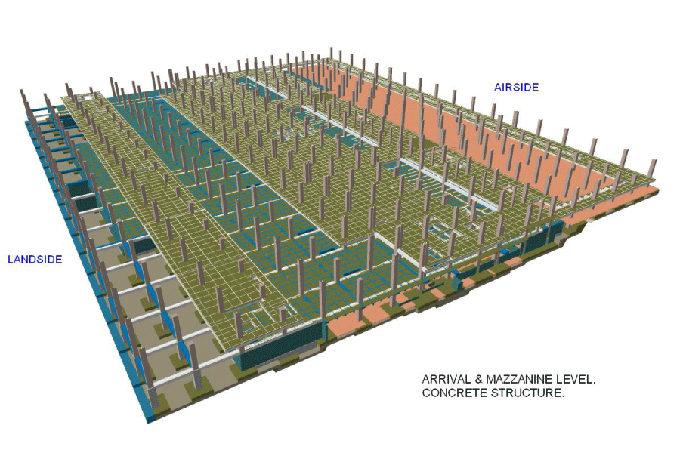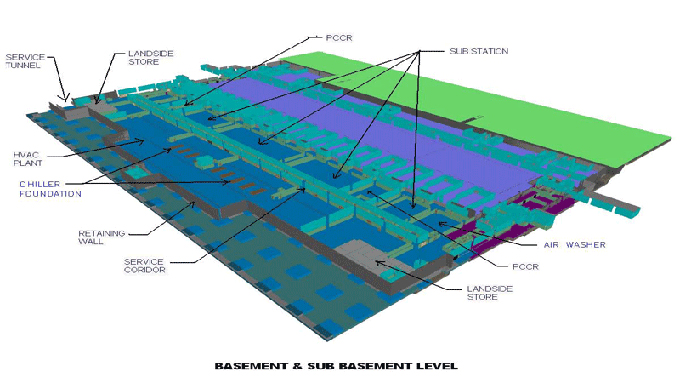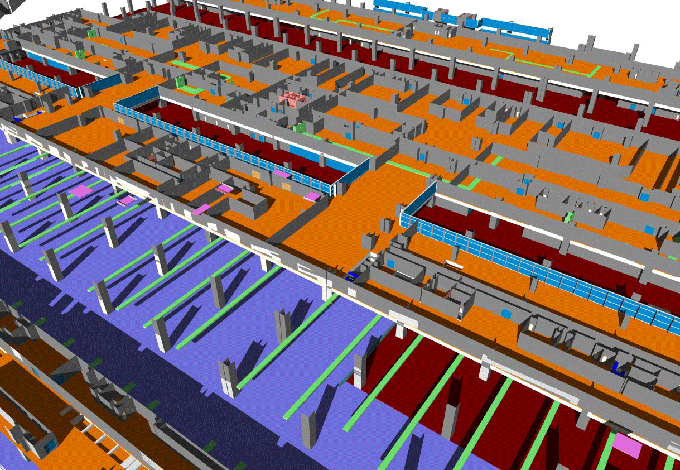Top 10 AutoCAD Plugins You Definitely Need
Tweet
It has been decades since AutoCAD is with us. It is an excellent 3D design software, no doubt, despite its dated systems. However, AutoCAD is brilliant on its own already ? and you can significantly augment that brilliance with attached plugins. So, today we will talk about the top 10 AutoCAD plugins you definitely need.
Plugins, or extensions, or attachments, or add-ons ? they are basically small software packages that do not function on their own, but as a part of a mother software; a part that you can attach and detach at will. They add new features to the software, enhancing its functionalities or add new ones completely. Third-party developers generally develop plugins, not the original software makers.
And in case of AutoCAD, there are plenty of third-party developers churning out plugins for AutoCAD. So, let us today go and see which are the top ten AutoCAD plugins you must have.
1. AVCAD
AVCAD is not actually just one plugin, it is a bunch of small plugins. This paid bundle of AutoCAD add-ins is great at creating interconnected block schematics with embedded engineering data. AVCAD adds the following different features to AutoCAD:
a.) Block schematic tools
b.) Rack layout tools
c.) Reporting tools
d.) User databases
AVCAD is highly popular among professional engineers, architects, and MEP designers.
2. Spatial Manager
When you need to add design context or space related information to your model, or want to export the same data to other platforms, there is no better AutoCAD plugin than Spatial Manager.
You can import spatial data from Google Earth, GPS, excel, access, SQLite, etc. And export your existing model spatial data to platforms like Google Earth, Shape files, Mapfiles, etc. This plugin is an excellent way to make AutoCAD be aware of the model's context and space.
3. Autodesk FBX Review
Unlike most plugins, this one is developed and maintained by Autodesk itself, not third-party programmers. So, you can be sure about compatibility. This excellent little plugin for AutoCAD lets you review 3D drawings and animations quite easily. This is also a standalone plugin; meaning you don't need to open AutoCAD itself to review your drawings. It will allow you to o toggle between shading, wireframe, texture and lighting options while reviewing your drawings.
4. Mark
When you need to label various portions of your drawing, the best option for you is to use Mark. This AutoCAD plugin lets you put text in your drawing easily and in a hassle free manner. The features of Mark for AutoCAD are:
a.) Skip annotation objects
b.) Insert labels in drawings
c.) Attach attributes to arbitrary blocks
d.) Find geometric center of an object
e.) Look for and erase older marks
5. Drawing Purge
Is your model getting too heavy? Use Drawing Purge to clean it up! This nifty plugin will allow you to clean up all the unnecessary DGN unreferenced line types, annotation scale, and registered apps from your model, which will make your drawing lightweight and much faster. The batch mode command of this AutoCAD plugin will also let you clean up many files at once without opening them one by one.
6. MPlot
When you need to take plotting of many drawings on the same page, doesn't it get so complicated? Well, use MPlot to ease it up. This nifty little will let you get a printout of many drawings at once with just a click. It also has other features such as selecting plot style, plotter paper size, selecting a particular plotter if you have more than one, etc.
7. DB King
This very useful plugin for AutoCAD provides over 300 blocks that can be used in architectural drawings directly. These blocks are great for drawings in the architectural field since they put a lot of construction data on the table. The blocks are designed from the latest construction design trends and practices, and can be edited to add more functionality.
8. FRTX
FRTX stands for "find and replace text" - and as such it is quite a handy plugin for AutoCAD. The plugin is very useful when you have inserted a lot of text in the model and you need to change them in bulk. Furthermore, you can find and change text in not only one drawing but on a folder full of drawings too, saving you considerable time and hassle. You will have to pay for the tool if you want to change the text in more than 10 drawings, though.
9. Color Change
Want to change the color of objects in your drawing? You can do that easily and correctly using this nifty plugin for AutoCAD. Color Change works in two modes ? by layer and by block.
Additionally, you can change the color of an object inside a block with the Color Change plugin as well. The plugin is free to use and therefore is used widely among most designers.
10. IMG Convert
Wouldn't it be great if you can just import a picture of an existing drawing into your work? The IMG Convert plugin allows you to do just that. Using this AutoCAD plugin, the users can convert raster images into AutoCAD blocks easily and quickly. That means, you won't be dependent upon the external references anymore! The free plugin can convert most file types, and supports both color and black-n-white images.

Image Courtesy: educba.com
Gallery
Feel free to contact us for BIM requirements. One of our representative will respond you within 24 Hours. Send us your projects requirement today and grow your project.
Explore More !