How to use Action Recorder in AutoCAD to automate various AutoCAD tasks

Jaiprakash Pandey, the renowned CAD Corporate Trainer, has provided some useful cad tips on Action Recorder in AutoCAD.
Various CAD tasks can be automated with AutoLISP tool but Action Recorder is also very useful for automating recurring tasks of AutoCAD devoid of applying LISP at all.
With Action recorder, it is possible to record some of the recurring tasks in AutoCAD as action macro and it can be recalled when recorded.
As for example, if you require a specific type of array in several drawings and reluctant to generate array by hand in each of those drawings then just record your actions in one of the drawing and easily run that action for all drawings.
Recording Action: In order to begin recording actions, click on record button available in action recorder panel. This button will be substituted with stop button and your cursor will now abide by a stop icon. Now generate a circle with any radius and form a rectangular array with three rows and five columns.
As soon as it is completed with array click on stop button on action recorder panel, an action macro window will come up.
Now provide name and description of this action and click OK to save it. This macro will be saved with .actm extension in this path C:\Users\
Now close your drawing and open a new session of AutoCAD, go to manage action recorder panel under manage tab and discover a drop down menu with your action scheduled there. Choose that action and click play button that is situated over that menu. You will get an array with equivalent configuration drawn instantly.
If it is necessary for action recorder to notify you for putting values similar to coordinates of the center of circle and radius of the circle then modification can be done in action macro. To modify it, choose the action from the drop down menu and spread out the panel to locate an action tree and the radius value and right click to choose pause for user input from the contextual menu.
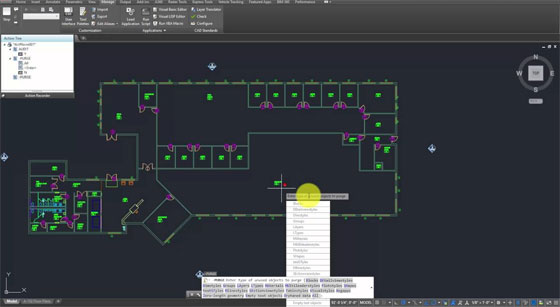
Now your action macro will notify you to provide the radius of the circle each time you play it. The same method is applicable to a number of rows and columns as well.
Article Souce: thesourcecad.com
